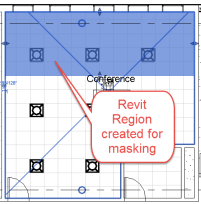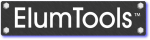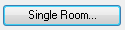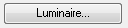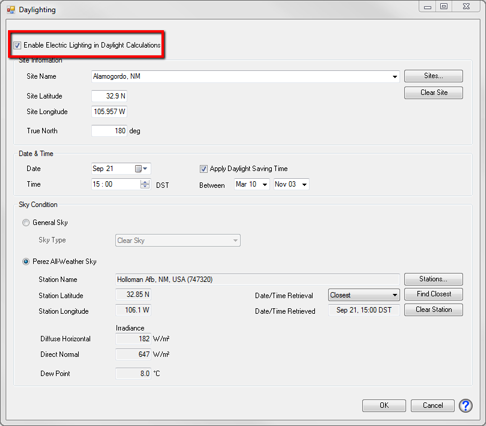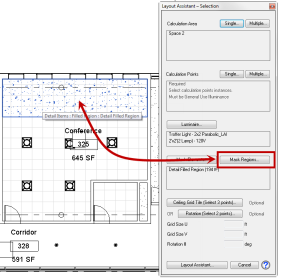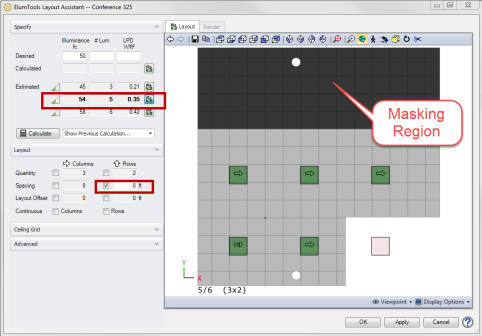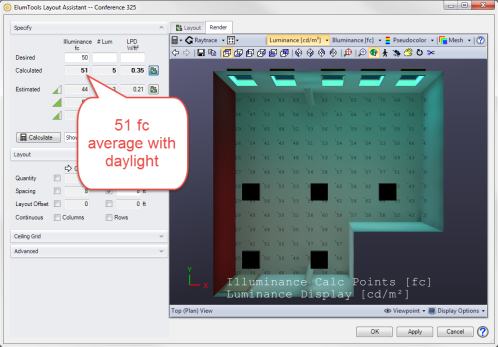The room shown has five windows facing East and a lighting layout that produces 50 fc average without daylight. At 9:00 AM shades are drawn to mitigate direct solar penetration so we will focus on the afternoon use case. What is possible in terms of switching luminaires at 3:00 PM if we still want to meet the same average illuminance?
The project is in Alamogordo, NM and we are looking at September 21st at 3:00 PM MDT. We are using the Perez sky with weather station data from Holloman Air Force Base as set in the Daylight Parameters dialog shown below.
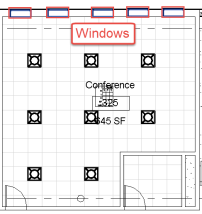
Masking requires either geometry you can select (an Element), or a Region created in Revit that can be used for masking an area. These are items that must be in place before you use Layout Assistant. By masking an area, Layout Assistant will not consider any of the luminaires inside the masking region.